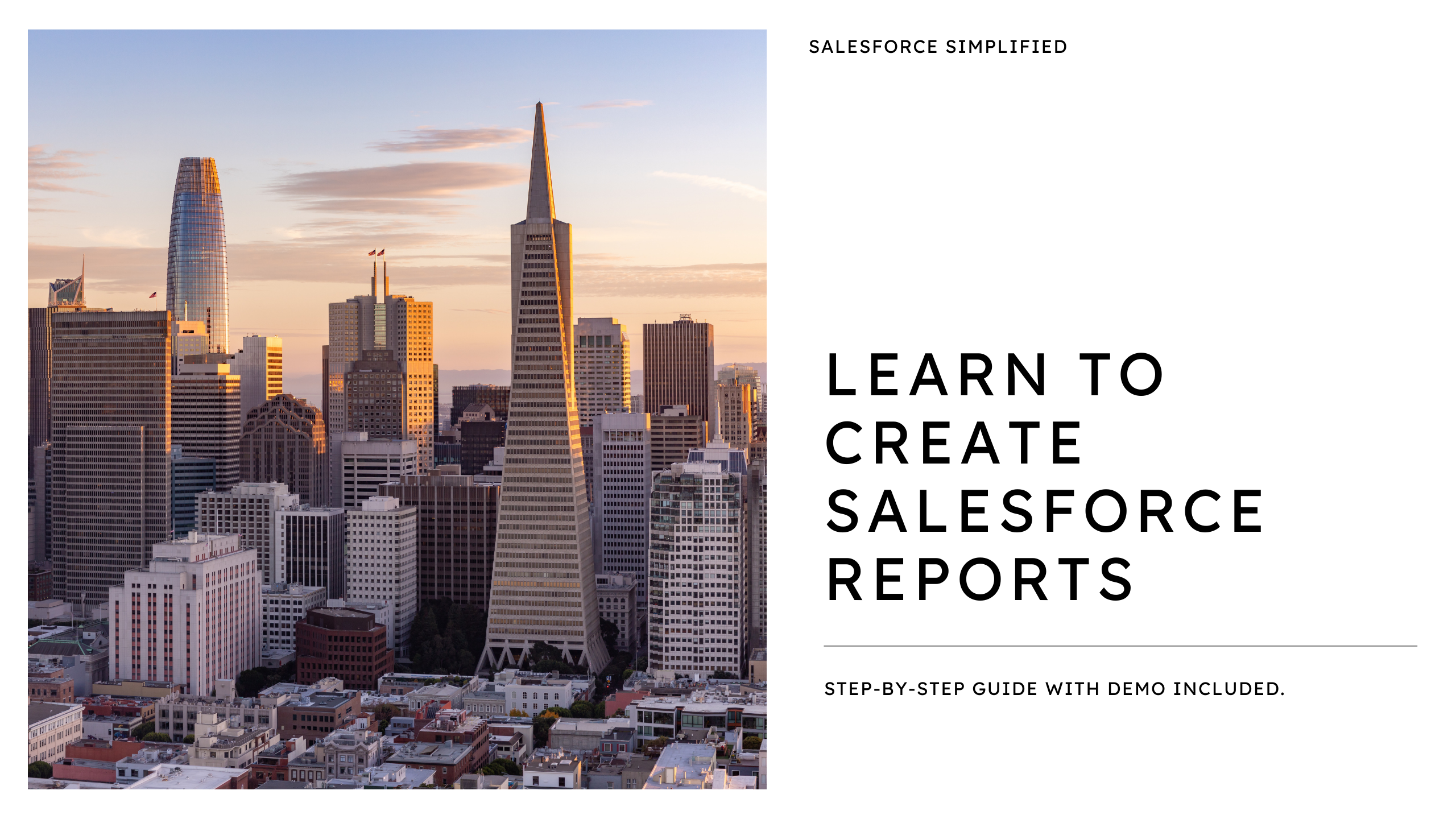Introduction to Salesforce Report Builder
In a world where data is the new currency, businesses across sectors are wrestling with the daunting task of managing and interpreting a deluge of information.
This challenge is particularly pronounced in industries like technology and software, financial services, healthcare, retail, manufacturing, education, government, and the nonprofit sector.
Each of these fields faces unique data management hurdles, stemming from customer interactions, sales tracking, compliance, and more. For medium to large enterprises, especially those with a significant Annual Recurring Revenue (ARR), these challenges can impede growth, stifle innovation, and blur strategic focus.
Technology and Software: Here, companies often struggle with managing customer interactions and tracking sales data. The rapid pace of innovation and the need to stay ahead of the competition mean that data must be analyzed and acted upon swiftly.
Financial Services: For banks, insurance companies, and other financial institutions, the challenge lies in managing customer relationships, personalizing marketing efforts, and ensuring compliance, all while dealing with massive amounts of sensitive data.
Healthcare: In this sector, patient relationship management, data analytics, and operational streamlining are paramount. The complexity and sensitivity of healthcare data add an extra layer of challenge.
Retail: Retail businesses face the daunting task of managing e-commerce platforms, enhancing customer service, and personalizing marketing campaigns in a highly competitive market.
Manufacturing: Here, the challenge revolves around supply chain management, customer service, and keeping track of sales in a complex, globalized market.
Education: Educational institutions and ed-tech companies need to manage relationships with students and alumni, track fundraising efforts, and maintain engagement, all of which require sophisticated data management solutions.
Government and Public Sector: These entities deal with citizen engagement, case management, and digital transformation initiatives, requiring a delicate balance between transparency and efficiency.
Nonprofit Organizations: They struggle with donor management, fundraising, and volunteer coordination, where data plays a crucial role in ensuring sustainability and impact.
In this complex landscape, the Salesforce Report Builder emerges as a beacon of hope. It is more than just a reporting tool; it’s a strategic ally that transforms data into actionable insights.
This guide is crafted to help professionals, from Chief Sales Officers to Digital Marketing Managers, navigate the Salesforce Report Builder. It’s tailored to address the specific needs of different industries and roles, empowering users to turn data challenges into opportunities for growth and strategic success.
By the end of this guide, you will not only understand how to use the Salesforce Report Builder but also appreciate its potential in shaping your business’s future.
Whether it’s enhancing customer relationships, streamlining operations, or driving strategic decisions, you can learn how to create a report in Salesforce Builder that stands ready to convert your data into a powerful asset for business growth.
Understanding the Basics of Salesforce Report Builder
The Salesforce Report Builder is more than a tool; it’s a gateway to understanding your business data. At its core, it’s a feature within the Salesforce platform designed to create custom reports that help you analyze your business performance.
But, what exactly is the Salesforce Report Builder?
It’s an interactive interface within Salesforce that allows users to drag and drop fields to create customized reports. This feature is vital for businesses to track and analyze various metrics and KPIs efficiently.
Navigating to the Report Builder
To begin your journey with Salesforce Report Builder, you first need to know where to find it. Navigating to the Report Builder is straightforward:
- Log in to your Salesforce account.
- Click on the ‘Reports’ tab on the navigation bar.
- Select ‘New Report’ to open the Report Builder interface.
For a detailed guide on navigating Salesforce and using its features, Salesforce Help provides extensive resources and tutorials.
Grasping Basic Concepts and Terminology
Understanding the terminology and basic concepts is crucial for effectively using the Report Builder. Let’s clarify some key terms:
- Report Type: Determines the kind of data your report will contain.
- Fields: Individual data points that you can include in your report.
- Filters: Criteria that determine which records to include or exclude in your report.
For beginners looking to deepen their understanding of these concepts, Trailhead by Salesforce offers a comprehensive and interactive learning experience.
As you become familiar with these concepts, you’ll find that creating reports in Salesforce is not just about data compilation; it’s about gaining insights that drive informed decisions.
My aim in this article is to guide you through these foundational aspects, setting the stage for you to harness the power of Salesforce reporting effectively.
Step-by-Step Guide to Creating Basic Reports
Selecting a Report Type
In Salesforce Report Builder, the first step is choosing the right report type. This is crucial as it defines the scope of data your report will cover.
How do I choose the right report type?
Consider the type of data you need. For example, if you need sales data, select a sales-related report type. Each report type in Salesforce corresponds to a specific set of data.
Salesforce offers a detailed guide on choosing the right report type, which you can find at Salesforce’s Report Type Selection Guide.
Choosing a Report Format
Once you have selected your report type, the next step is to choose a suitable format. Salesforce offers formats like Tabular, Summary, Matrix, and Joined reports, each with its unique way of presenting data.
For a deeper understanding of these formats and when to use them, Salesforce’s own Report Format Guide is an excellent resource.
Adding and Grouping Data
The final step in creating a basic report is adding and grouping your data effectively. This determines how your data is displayed and organized.
You add data by selecting fields, and you group them to organize your data meaningfully, like grouping sales data by region or product.
Salesforce provides comprehensive tutorials on this, which can be accessed through their Data Grouping Tutorial.
By following these steps, you’ll be able to create basic reports in Salesforce that can provide valuable insights into your business operations. Remember, the key to effective reporting lies in selecting the right type, format, and organization of your data.
Advanced Reporting Features
Customizing Reports: Filters and Visuals
One of the strengths of the Salesforce Report Builder is its ability to customize reports. This includes adding filters and incorporating visual elements.
Filters allow you to narrow down the data in your report based on specific criteria, making your reports more targeted and meaningful.
For learning more about customizing reports in Salesforce, check out this video Salesforce’s Advanced Reporting Guide
Utilizing Advanced Grouping and Summarization Techniques
Advanced grouping and summarization are key to deeper data analysis. These techniques can help you spot trends and make informed decisions.
Techniques like bucketing and matrix grouping allow for more complex data organization and analysis.
Salesforce offers comprehensive training on these techniques, which can be found at Salesforce’s Grouping and Summarization Tutorial.
Saving and Sharing Reports
Finally, saving and sharing your reports is essential for collaboration and decision-making.
Salesforce allows you to save your customized reports and share them with other users or groups within your organization.
To learn more about saving and sharing reports in Salesforce, refer to Salesforce’s Report Sharing and Collaboration Guide.
Through these advanced features, Salesforce Report Builder becomes not just a reporting tool but a powerful instrument for business intelligence. By mastering these features, you can elevate your reporting to a strategic level, making your data work for you.
FAQs and External Resources
Frequently Asked Questions (FAQs)
Can I customize Salesforce reports for different industries?
Yes, the Salesforce Report Builder is highly adaptable for various industry-specific needs, allowing for tailored data analysis and reporting.
How can I integrate Salesforce reports with other CRM systems?
Salesforce offers robust integration options with many CRM systems, facilitating seamless data synchronization and reporting.
For more comprehensive FAQs on Salesforce reporting, Salesforce’s FAQ page offers valuable insights.
External Resources for Further Learning
Deepen your Salesforce reporting knowledge with these external resources:
- Salesforce Trailhead: Interactive learning modules on Salesforce reporting are available at Trailhead Reporting Module.
- Salesforce Community Forums: Engage with experts and users for insights at Salesforce Community.
- Salesforce YouTube Channel: Visual tutorials and webinars can be found on their Salesforce Reporting Playlist.
Utilize these resources to enhance your Salesforce Report Builder skills, enabling you to craft more effective and insightful reports.